
[Android] android studio - github 연동
여태 작업한 것들을 블로그에만 남겨두니 손해란 느낌이 들어서.. 개발 공부 처음에 했을 때 만든 github 계정을 연동하기로 했다. 그래서 앞으로 안드로이드 작업한 내용을 commit 할 예정이다.
1. github 계정 생성
https://github.com/signup?ref_cta=Sign+up&ref_loc=header+logged+out&ref_page=%2F&source=header-home
GitHub: Where the world builds software
GitHub is where over 73 million developers shape the future of software, together. Contribute to the open source community, manage your Git repositories, review code like a pro, track bugs and feat...
github.com


창피함에 눈물난다.
2. Git 버전 확인
Ctrl + Alt + s or File - Settings에서 Version Control - Git

최상단 우측에 Test 버튼을 클릭하면 하단에 Git version 이 나온다. 안드 버전이 옛날 거라 2.28.0으로 나오넴..
3. GitHub 계정 추가
그 바로 밑에 GitHub에 들어가 Add Account.. 를 누르면
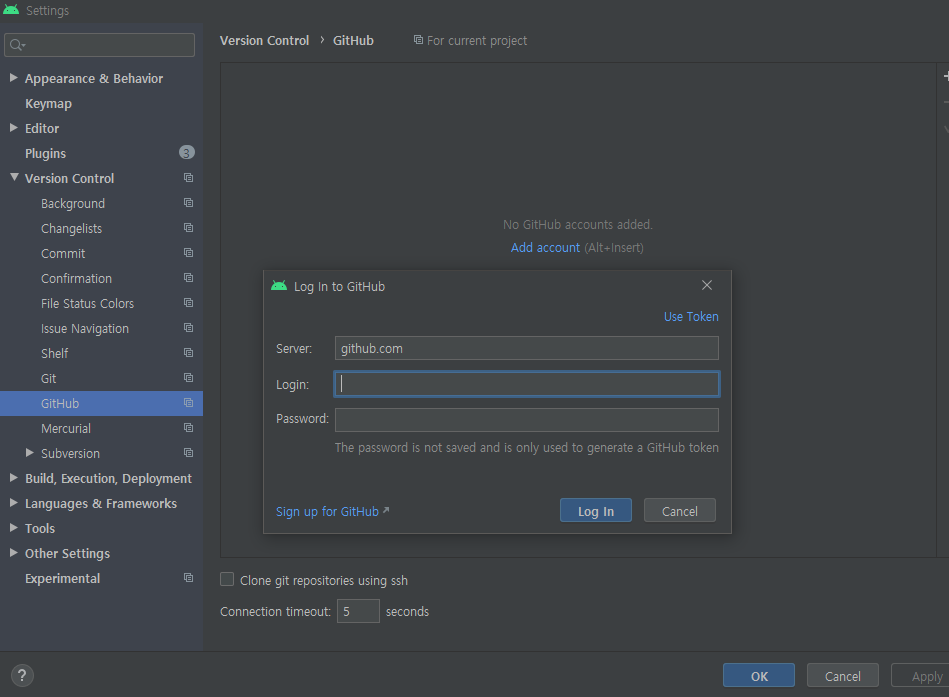
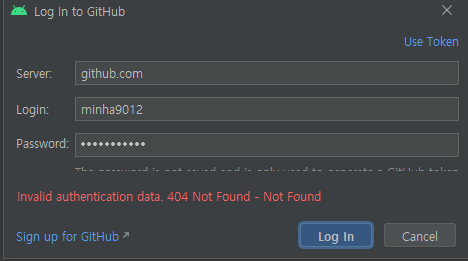
Use Token을 이용해 토큰으로 접속해보자.
GitHub - Settings - Developer settings - Personal access tokens
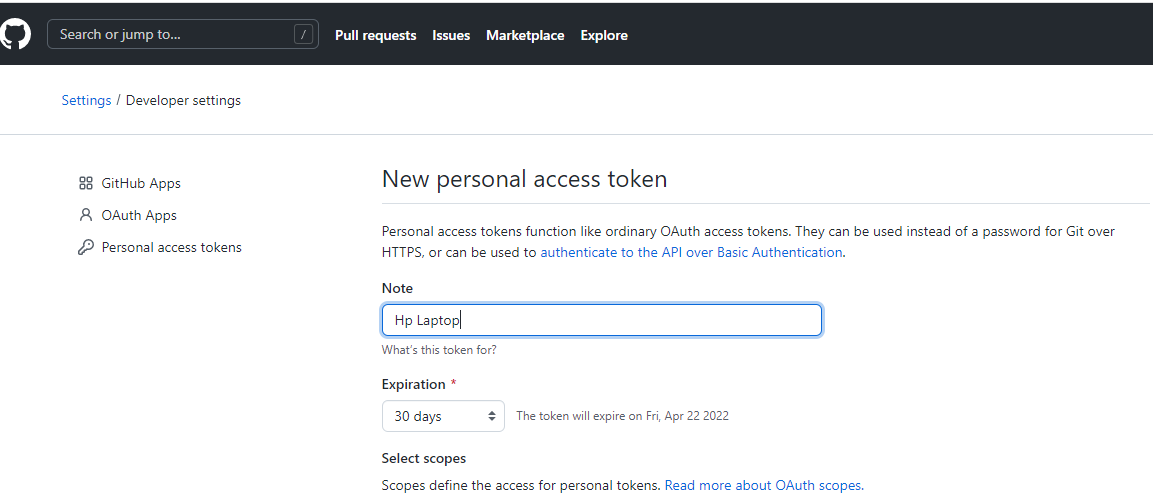
repo, admin, gist 항목을 체크해주고 발급!
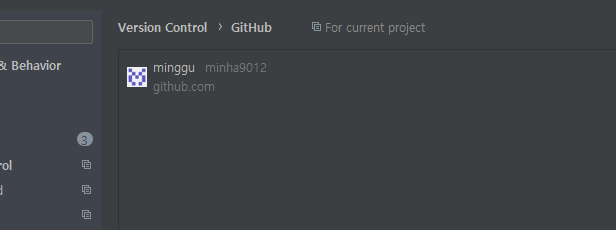
3. Branch 변경
다시 Settings로 들어가서 보면
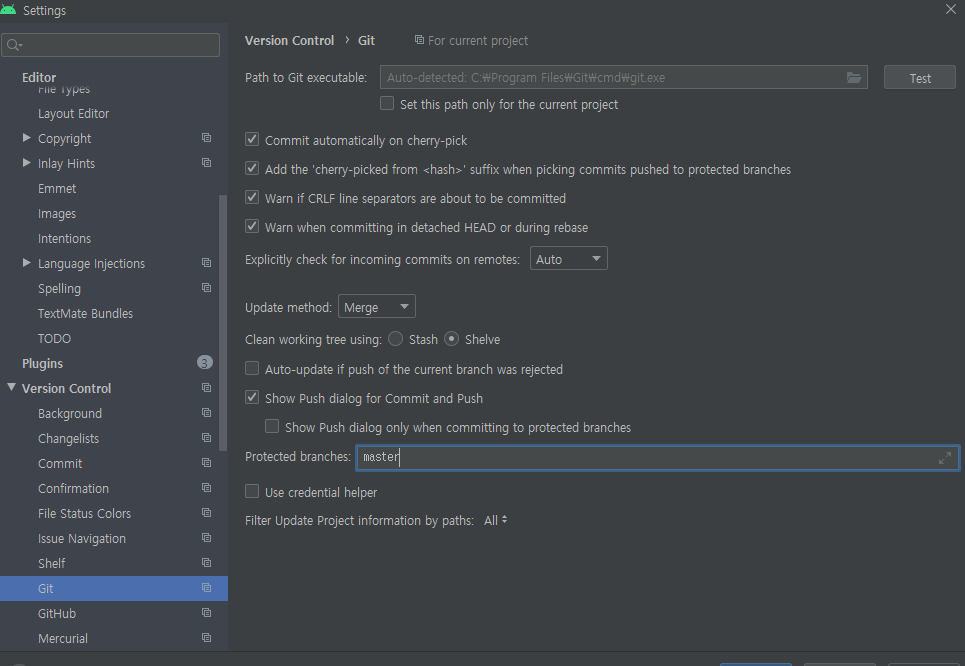
아마 default로 branch 설정이 master로 되어있을 텐데... GitHub에서 repository를 만들면 main이라는 branch가 default로 지정된다. 그 이유는 'Black Lives Matter' 운동에 발맞춰서 master, slave 이런 용어 쓰지 말자나 뭐라나..
4. GitHub로 commit
VCS - import into Version Control - Share Project on GitHub
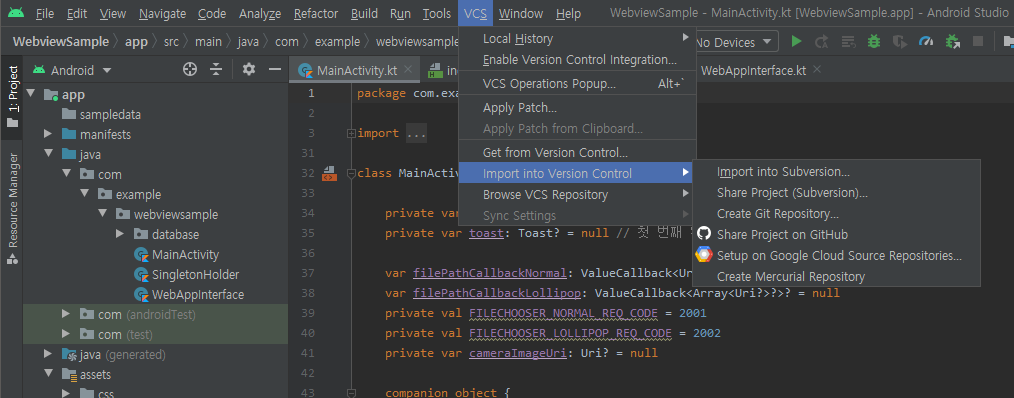
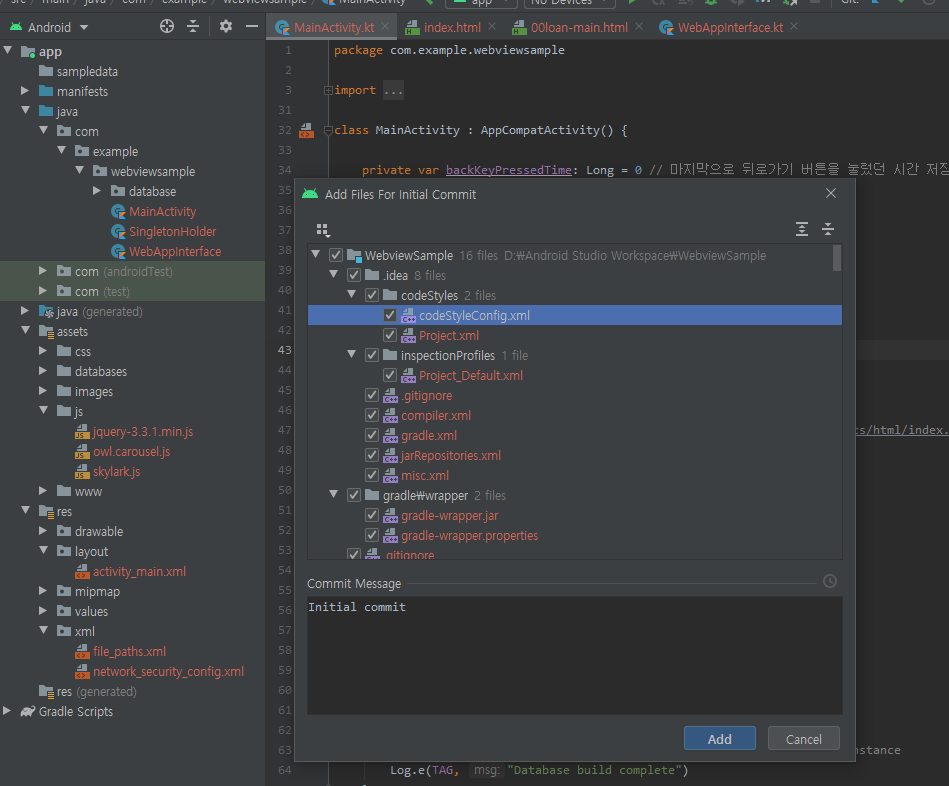
빨간색으로 된 것들은 전부 commit 대상
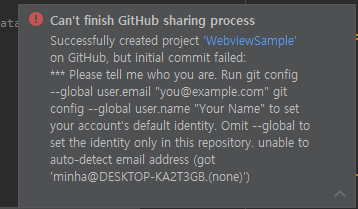
GitHub 안에서 먼저 repository를 만들어도 된다. 없어서 이렇게 뜨는 것.
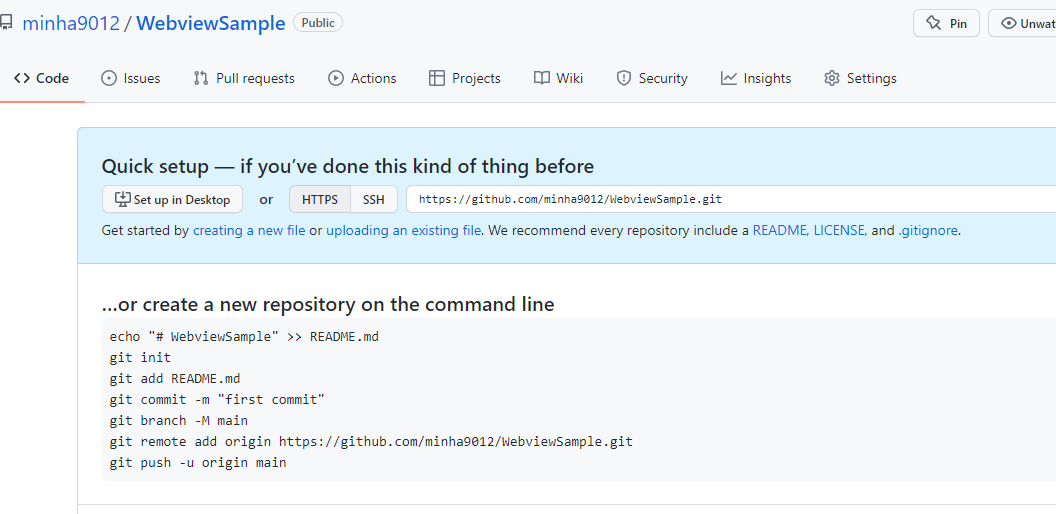
이렇게 샘플 repository를 생성한 후 https 주소를 복사한다.
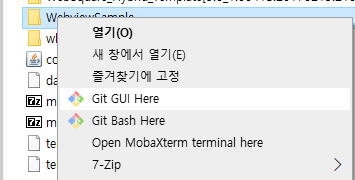
프로젝트에 Git Bash Here로 열어서
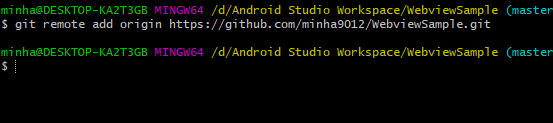
git remote add origin [git 주소]
바아로 Ctrl + k 눌러서 커밋 때려버린다.
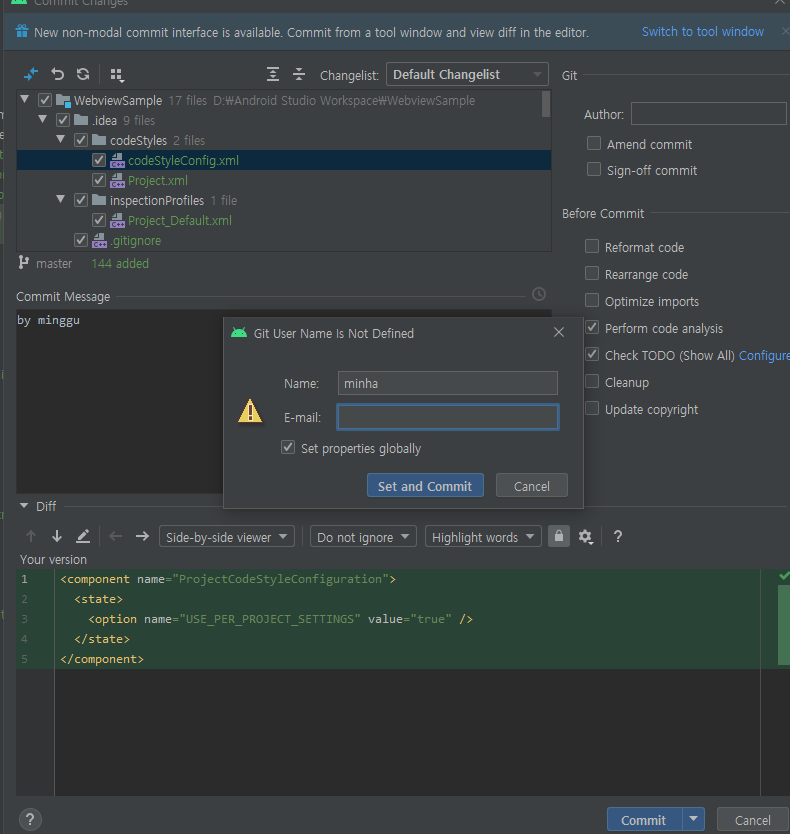
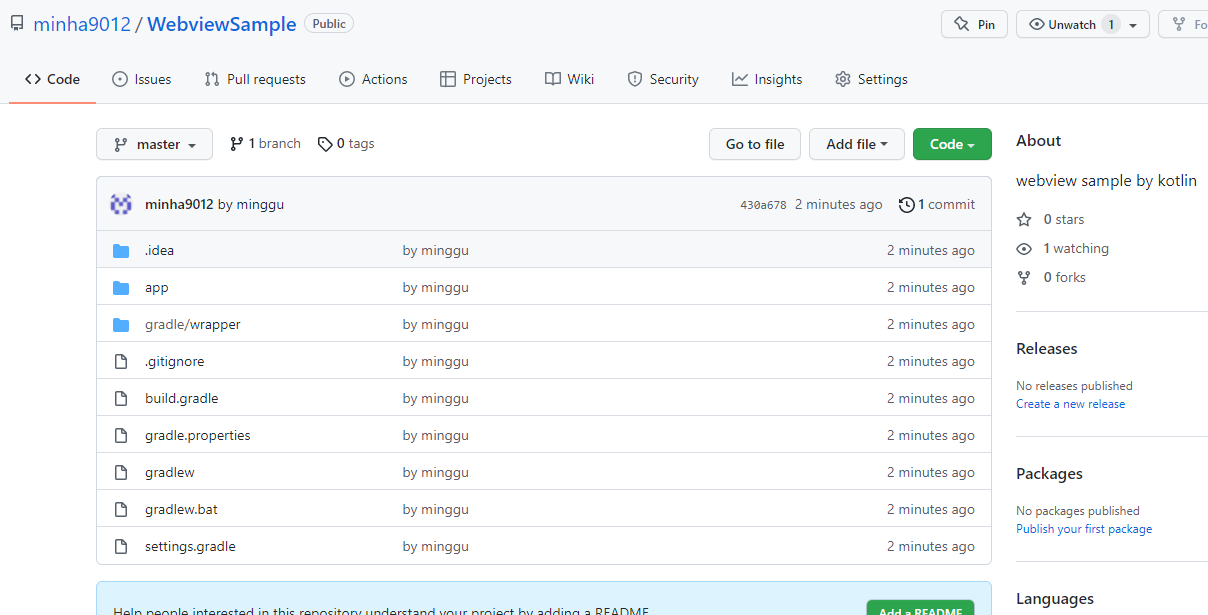
<참고>
https://velog.io/@modolee/github-renaming-the-default-branch-from-master-to-main
Github 기본 생성 브랜치 이름을 'master' 에서 'main' 으로 변경
얼마 전 Github에 생긴 작지만 큰 변화에 대해서 알아봅니다.
velog.io
https://velog.io/@kiyoog02/Android-Studio%EC%99%80-GitHub-%EC%97%B0%EB%8F%99
'Andorid' 카테고리의 다른 글
| [Android / Java] Cloud Firestore 연동을 통한 Data 조작(feat. RecyclerView) (0) | 2022.03.27 |
|---|---|
| [Android] wifi를 통한 무선 디버깅(ADB) (0) | 2022.03.24 |
| [Android / Java] firebase를 이용한 구글 로그인 연동 (2) | 2022.03.22 |
| [Android] firebase 연동 (최신버전) (2) | 2022.03.22 |
| [Kotlin] applicationContext 가져오기 (0) | 2021.02.10 |